How Do I Delete My Facebook Account Permanently From My Phone?
In today’s digital age, social media has become an essential part of our lives. Platforms like Facebook help us connect with friends, family, and colleagues. However, there may come a time when you feel the need to step away from it all. Whether it’s for privacy concerns, time management, or personal reasons, deleting your Facebook account can be a significant decision. If you’re wondering how to delete your Facebook account permanently from your phone, this detailed guide is here to walk you through the entire process.
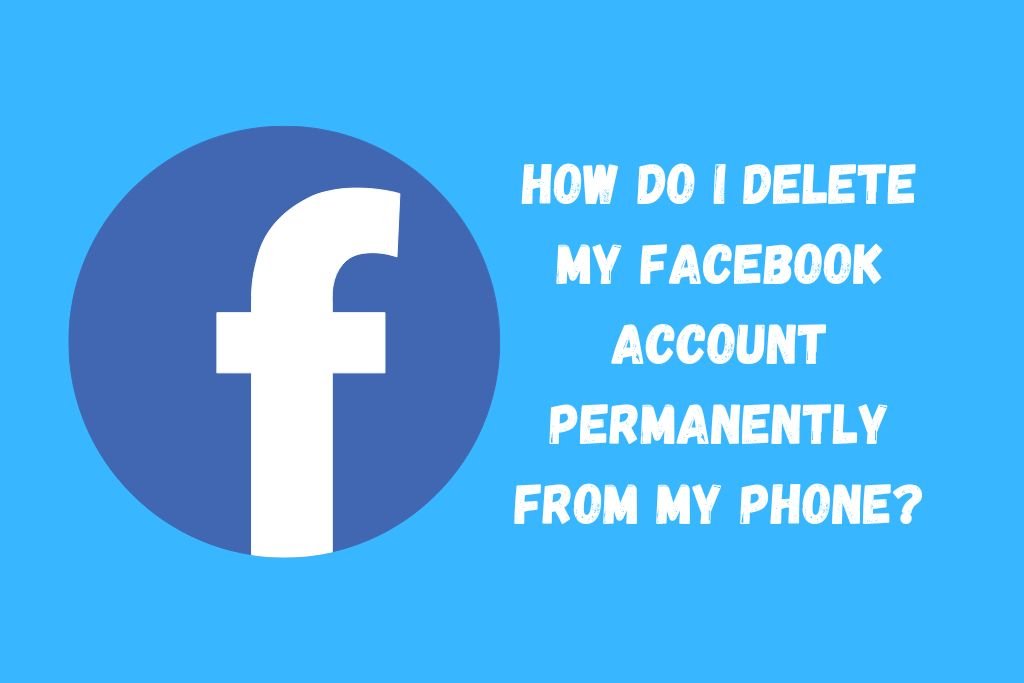
Why People Choose to Delete Their Facebook Accounts
Before diving into the steps, it’s important to understand why someone might want to delete their Facebook account:
- Privacy Concerns: Facebook has faced multiple controversies regarding user data breaches.
- Mental Health: Studies have shown that too much time on social media can negatively impact mental well-being.
- Time Management: Many people find themselves wasting hours scrolling through their feeds.
- Desire for Simplicity: Living a digital-free life is appealing to many individuals seeking simplicity.
No matter what your reason is, deleting your Facebook account can offer you peace of mind.
What Happens When You Delete Your Facebook Account?
Before you proceed, it’s crucial to understand what permanently deleting your account means:
- Your profile, photos, posts, videos, and everything you’ve added will be permanently removed.
- You won’t be able to retrieve anything you’ve added.
- Messenger will also be deleted unless you opt to keep it separately (which is rare after full deletion).
- Facebook Login will no longer work for other apps where you used your Facebook credentials.
- It may take up to 90 days for Facebook to delete everything you’ve posted.
Important Tip: You can choose to download a copy of your Facebook data before deleting your account.
Step-By-Step Guide: How to Delete Facebook Account Permanently From Your Phone
Now let’s move to the main part — how you can delete your Facebook account directly from your phone.
You can do this using the Facebook mobile app or your phone’s web browser.
Method 1: Using the Facebook Mobile App
- Open the Facebook App
- Launch the Facebook app on your iOS or Android device.
- Go to the Menu
- Tap on the three horizontal lines (menu) usually found in the bottom right corner (iPhone) or top right corner (Android).
- Access Settings
- Scroll down and tap on Settings & Privacy.
- Then, tap on Settings.
- Find “Access and Control”
- Scroll to the “Your Information” section.
- Tap on “Access and Control”.
- Deactivate or Delete
- Tap on Deactivation and Deletion.
- Choose Delete Account
- Select Delete Account and then tap on Continue to Account Deletion.
- Download Your Information (Optional)
- Facebook will offer you the option to download your data. If you want to save your memories, tap Download Info.
- Confirm Deletion
- Tap on Delete Account.
- Enter your password for confirmation.
- Tap Continue, then Delete Account again.
Congratulations! You have successfully initiated the permanent deletion of your Facebook account.
Method 2: Using a Mobile Browser
If you prefer not to use the app, you can also delete your account via your mobile browser.
- Open your mobile browser (like Chrome, Safari, Firefox).
- Visit facebook.com and log in to your account.
- Tap on the menu icon (three horizontal lines).
- Go to Settings & Privacy > Settings.
- Find Access and Control under Your Facebook Information.
- Tap on Deactivation and Deletion.
- Select Delete Account.
- Follow the on-screen instructions to confirm your decision.
How to Download Your Facebook Data Before Deleting
If you have photos, videos, or posts that you want to keep, Facebook allows you to download a copy of your data. Here’s how:
- Go to Settings > Settings & Privacy > Settings.
- Tap Your Facebook Information.
- Select Download Your Information.
- Choose the format (HTML or JSON) and the quality of media files.
- Tap Create File.
- Facebook will notify you once your file is ready for download.
What Happens After You Delete Your Account?
- Your account will be deactivated immediately after you confirm deletion.
- Facebook gives you a 30-day grace period. During this time, if you log in, you can cancel the deletion.
- After 30 days, your account and all your information will be permanently deleted.
- It may take up to 90 days to remove all of your data from Facebook’s backup servers.
Difference Between Deactivating and Deleting Facebook
Sometimes, people confuse deactivation with deletion. Here’s the difference:
| Deactivating Facebook | Deleting Facebook |
|---|---|
| Temporary removal | Permanent removal |
| You can reactivate anytime | Cannot be recovered after 30 days |
| Messenger remains active | Messenger is deleted too |
| Profile becomes invisible | Profile and all data are permanently erased |
Make sure you want a permanent break before choosing deletion.
Things to Do After Deleting Facebook
After successfully deleting your Facebook account, you may want to:
- Delete the Facebook App: Free up space on your phone.
- Update Linked Accounts: If you used Facebook Login for apps like Instagram, Spotify, or Pinterest, change your login method.
- Inform Your Friends: Let them know other ways to contact you.
- Explore Alternative Platforms: If you still want to socialize online, platforms like LinkedIn, Reddit, or even simple messaging apps could be good options.
Tips for a Smooth Transition Away From Facebook
- Back Up Important Contacts: Make sure you save the contact information of your close friends and family.
- Set Up Email Updates: Many apps allow you to use your email instead of Facebook login.
- Plan Your Time: Deleting Facebook can free up hours of your day. Plan how you want to use that time productively.
- Monitor Your Mental Health: Notice how your mood and mental clarity change after getting off social media.
FAQs About Deleting Facebook Account
Q: Can I cancel the deletion after I’ve started it?
A: Yes, if you log back into Facebook within 30 days of deletion request, you can cancel the process.
Q: What happens to Messenger if I delete Facebook?
A: Messenger will also be deleted unless you deactivate instead of delete.
Q: Can I recover my data after deleting my account?
A: No. Once the 30-day grace period passes, all your data is permanently deleted and cannot be recovered.
Q: Will my messages to friends be deleted too?
A: Messages you sent to others will remain visible to them, even after you delete your account.
Final Thoughts
Choosing to permanently delete your Facebook account is a big step. Whether it’s for privacy, mental clarity, or time management, taking control of your online presence is empowering. Following the simple steps mentioned above, you can easily delete your Facebook account from your phone without any hassle.
Before you hit that final Delete button, just make sure you’ve backed up anything important and are confident about your decision. Once you move past the 30-day window, there’s no turning back — but for many, that’s exactly the freedom they’re seeking.
SEO Keywords Used:
- how to delete Facebook account permanently from phone
- delete Facebook account
- delete Facebook permanently
- how to delete Facebook on mobile
- remove Facebook account
- Facebook account deletion guide
