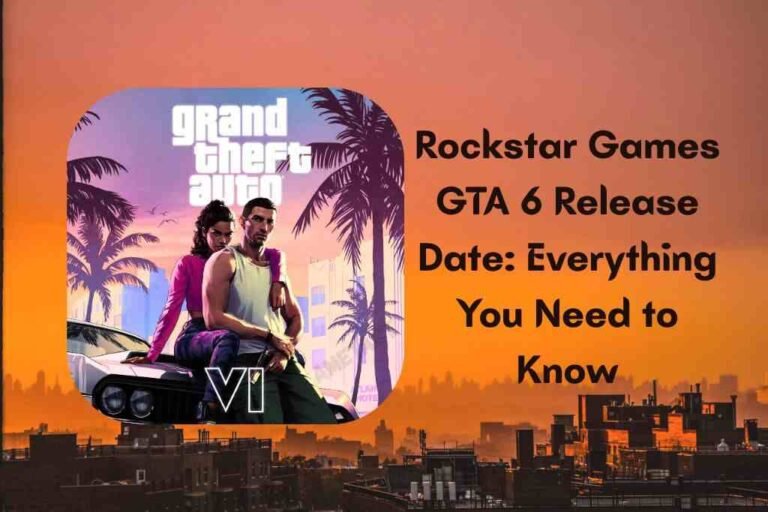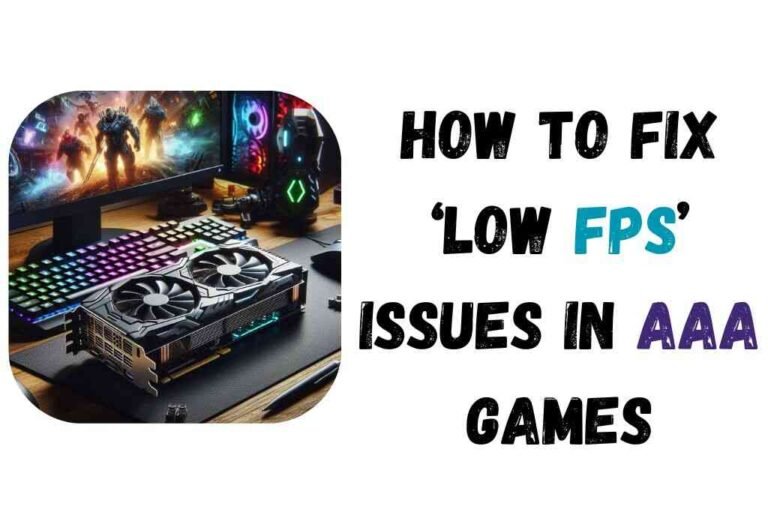How to Set Up Dual Monitors for Gaming and Streaming: A Total Guide
In the rapidly evolving world of gaming and streaming, efficiency and organization are key. Whether you’re a passionate gamer streaming on platforms like Twitch or YouTube or someone who loves to multitask between high-intensity gameplay and community engagement, setting up dual monitors can dramatically improve your workflow. By having one monitor dedicated to the game and another for chat, stream management software, or even reference material, you create an environment that minimizes disruptions and maximizes productivity.
This detailed guide walks you through every aspect of establishing a dual-monitor setup tailored for gaming and streaming—from hardware selection, physical installation, and system configuration to software optimization and troubleshooting common issues.

Why Dual Monitors Matter
While single-monitor setups can be sufficient for casual gaming, serious gamers and streamers quickly discover the benefits of dual monitors:
- Enhanced Multitasking: Running multiple applications simultaneously is easier when you can separate your game from your streaming dashboard or chat window.
- Improved Engagement: Keeping a dedicated monitor for chat or stream alerts helps you interact with your audience in real time without interrupting your gameplay.
- Organized Workspace: With dual displays, you can keep critical information visible—like system performance metrics, social media notifications, or game guides—without cluttering your primary display.
- Professional Appearance: A tidy and well-organized setup adds to your on-screen professionalism and can enhance the viewer experience on your stream.
By creating a dedicated space for different tasks, you can focus on the game while monitoring real-time interactions, ensuring an immersive and balanced streaming environment.
What You Need: Hardware and Software Requirements
Before diving into the setup process, it’s essential to ensure you have all the necessary tools and gadgets. Here’s a rundown of both hardware and software you’ll need:
Hardware Requirements
- Two Monitors:
- Primary Monitor: This is where your game will run. Opt for a monitor with a fast refresh rate (144 Hz or more) and low response time for a smooth, immersive experience.
- Secondary Monitor: This can be a standard monitor meant for displaying streaming software, chat windows, or dashboards. It doesn’t need to have as high a refresh rate as your primary display.
- Graphics Card (GPU):
- Ensure your GPU has at least two video outputs (HDMI, DisplayPort, DVI, or VGA). Modern GPUs generally come with multiple ports to support dual (or even triple) monitor setups.
- Cables and Adapters:
- Verify that you have the appropriate cables for each monitor. In cases where your monitor and GPU ports don’t match, adapters (like DisplayPort to HDMI converters) might be necessary.
- Monitor Stands or Mounts:
- For improved ergonomics and desk space efficiency, consider adjustable monitor stands or multi-monitor mounts. These provide precise positioning to reduce neck and eye strain.
- Streaming PC/Software Ready Hardware:
- If you’re streaming, make sure that your computer is robust enough to handle streaming software alongside graphically demanding games. This might include ample RAM, a fast processor, and sufficient storage.
Software Requirements
- Operating System:
- Most users will run Windows 10/11 or macOS. Both support dual-monitor setups, though the steps for configuration will vary slightly.
- Gaming Software:
- Any game of your choice should run on your primary monitor without issues. Adjust graphics settings accordingly.
- Streaming Software:
- Popular options include OBS Studio, Streamlabs OBS, or XSplit. These programs allow you to capture, mix, and stream content from your gaming monitor while keeping an eye on performance and engagement via the secondary monitor.
- Display Management Tools:
- Tools like Nvidia Control Panel or AMD Radeon Settings can help optimize display settings for multi-monitor configurations. Third-party software (like DisplayFusion) can offer additional customization.
By ensuring you have the right mix of hardware and software, you can avoid common pitfalls and ensure a smooth setup process.
Physical Setup and Connection Steps
Once you’re equipped with the necessary hardware and cables, the next step is to connect your monitors and configure them physically on your desk. Follow these steps to achieve an efficient dual-monitor setup:
Step 1: Position Your Monitors
- Desk Layout:
Assess your desk space and determine how you want to arrange your monitors. A common configuration is to place the primary gaming monitor directly in front of you and the secondary monitor slightly sideways. This minimizes head motion and ensures the most important display (the gameplay) is front and center. - Ergonomics:
Align the top of your primary monitor at eye level to reduce neck strain. The secondary monitor should be positioned in a way that is easy to glance at without causing significant head movement. - Stability:
If you’re using monitor stands or mounts, ensure they are securely attached. A stable setup is essential during fast-paced gaming sessions, where sudden movements might shift displays.
Step 2: Connect Your Cables
- Power and Signal:
Start by connecting the power cables for each monitor. Next, attach the video cables to your GPU. If your GPU has multiple ports, you can choose your preferred order (e.g., HDMI for the primary monitor for higher refresh rates, DisplayPort for the secondary monitor). - Adapters and Converters:
If your monitor connectors don’t match the outputs on your GPU, use the appropriate adapters. Ensure these connections are secure, as loose adapters can cause screen flickering or signal loss.
Step 3: Power On and Verify Connection
- Boot Up:
Turn on your computer and both monitors. Usually, the operating system will detect the second monitor automatically. However, if it doesn’t, you may need to access display settings to manually detect monitors. - Cable Management:
Organize your cables using cable ties or cable management tools. Not only does this give your workspace a cleaner look, but it also prevents accidental unplugging during intensive gaming sessions.
Configuring Display Settings on Windows
For most gamers using Windows 10/11, the process of configuring dual monitors is straightforward. These simple steps will help you fine-tune your display arrangement:
Step 1: Open Display Settings
- Right-click on the desktop and select Display settings from the context menu.
- In the Display window, you should see both monitors represented as numbered boxes (e.g., 1 and 2).
Step 2: Arrange Your Displays
Drag and drop the monitor icons to match their physical arrangement on your desk. For instance, if your primary monitor is centered and your secondary is to the right, adjust the display boxes accordingly. This alignment ensures smooth mouse transitions between screens.
Step 3: Choose the Primary Display
Click on the monitor you want to designate as your primary display—this is where your game will run. Scroll down and check the box that says Make this my main display. This action sets the selected screen to host your desktop icons and default taskbar.
Step 4: Set Resolution and Scaling
- Resolution:
Adjust each monitor’s resolution to match its native settings. This ensures that text and graphics appear sharp and correctly proportioned. - Scaling:
If one monitor is significantly larger or has a different pixel density, consider adjusting the scaling options so that items like icons and text are comfortably legible across both displays.
Step 5: Apply and Test
Once you’ve set up your display arrangement, click Apply to save the changes. Test the layout by moving your mouse pointer between the monitors and ensuring there are no alignment gaps or display issues.
Configuring Display Settings on macOS
For macOS users, the process is just as streamlined:
Step 1: Access System Preferences
- Click the Apple menu and select System Preferences.
- Choose Displays and then click on the Arrangement tab.
Step 2: Arrange Your Displays
In the Arrangement tab, drag the white menu bar to the display you want to be your primary monitor. Arrange the blue boxes to mirror your physical monitor placement.
Step 3: Adjust Resolution and Scaling
- Resolution:
Select the Display tab for each monitor to choose the appropriate resolution. macOS will suggest the best options based on your hardware. - Scaling:
Use scaling options to adjust the size of text and icons so they appear harmonious on both displays.
Step 4: Confirm Configuration
Close System Preferences and verify that your setup is correct by moving windows and testing the monitors’ responsiveness.
Software Setup for Gaming and Streaming
Once your physical display arrangements and operating system settings are complete, it’s time to set up the software components for gaming and streaming. This step is crucial for minimizing in-game lag while ensuring smooth streaming.
Step 1: Setting Up Your Streaming Software
Popular streaming applications such as OBS Studio, Streamlabs OBS, or XSplit allow you to create scenes that integrate multiple display sources.
- Install and Launch:
Download and install your chosen streaming software, then open the application. - Configure Your Scenes:
- Game Capture: Add a new source labeled “Game Capture” pointing to your primary display. This ensures that your game’s video feed is captured at high quality.
- Window Capture: For your chat, alerts, and dashboard, add additional sources from the secondary monitor using window capture or display capture functionalities.
- Organize Layouts: Arrange your sources so that the important elements (like your webcam feed or chat overlay) are not interfering with the main gameplay.
- Monitor Streaming Performance:
Use the preview window in your streaming software to ensure that performance metrics, bitrate, and other streaming settings are optimized. A dual-monitor setup allows you to monitor your stream on one display while gaming on the other without any overlap.
Step 2: Optimizing Game Settings
For a seamless experience, it’s crucial to allocate system resources appropriately between your game and streaming software:
- Full-Screen vs. Borderless Windowed Mode:
Many gamers prefer running games in borderless windowed mode. This mode allows for smooth switching between your gaming and streaming monitors without causing display resets or performance drops. - Performance Prioritization:
Adjust your game settings to prioritize performance (e.g., tweaking graphics settings) if you notice any lag due to the simultaneous operations of capturing and streaming. This step ensures that the primary monitor’s performance remains optimal.
Step 3: Audio and Communication Setup
- Audio Routing:
Consider how audio will be managed between your game and streaming software. Dual audio monitors (or a mix of speakers/headset setup) can help you ensure that both in-game audio and chat notifications come through clearly. - Overlay and Alerts:
Configure notifications, chat alerts, and streaming overlays to appear on the secondary monitor. This prevents your game display from being cluttered and helps you manage interactions seamlessly.
Troubleshooting Common Issues
Even the best setups can encounter hiccups. Here are some common troubleshooting tips for dual-monitor configurations:
Monitor Not Detected
- Double-Check Connections:
Ensure that all cables are firmly plugged into the correct ports on your GPU and monitors. - Update Drivers:
Outdated GPU drivers can cause detection issues. Visit the manufacturer’s website (Nvidia, AMD, or Intel) to download and install the latest drivers. - Use “Detect” Button:
In Windows Display settings, click the Detect button to force the operating system to search for connected monitors.
Resolution and Alignment Issues
- Check Native Resolution:
Verify that both monitors are set to their native resolutions. Incorrect settings can lead to blurry images or misalignment. - Scaling Options:
Adjust scaling settings if items on one display appear larger or smaller than on the other. A balance in scaling ensures a consistent visual experience.
Performance and Lag
- Resource Allocation:
If you experience performance drops in your game while streaming, consider lowering the quality of some background processes or adjusting game settings. - Monitor Refresh Rates:
Ensure that your primary monitor’s refresh rate is set correctly in display settings. A mismatch can sometimes cause stuttering or lag.
Software-Specific Issues
- OBS Studio or Streaming Software Glitches:
Sometimes, sources might not capture correctly. Restarting the software or re-adding the display capture source can resolve intermittent issues. - Audio Sync Problems:
If audio falls out of sync with the video, check your streaming software’s audio settings and consider using an audio monitoring tool to adjust synchronization.
Advanced Tips for Optimizing Your Setup
For those looking to take their dual-monitor gaming and streaming setup to the next level, consider these advanced tweaks:
Custom Monitor Profiles
- Creating Presets:
Tools like the Nvidia Control Panel allow you to save custom resolutions and color profiles. By creating unique profiles for gaming and streaming, you can quickly switch between optimized settings. - Third-Party Applications:
Applications like DisplayFusion provide more nuanced control over multi-monitor environments. They can automate window placements, create shortcuts for specific tasks, and even customize multi-monitor wallpapers.
Ergonomic Enhancements
- Monitor Stands and Arms:
Investing in an adjustable monitor arm not only saves desk space but also allows for fine-tuned adjustments in height and angle—minimizing eye strain during long streaming sessions. - Blue Light Filters:
Consider using software-based or hardware blue light filters for your secondary monitor if you plan on spending extended periods interacting with chat or browsing streaming dashboards.
Network and Hardware Monitoring
- Performance Overlays:
Use streaming software plugins or third-party tools to display system performance metrics on the secondary monitor. Keeping an eye on CPU/GPU usage and network activity can help you dynamically adjust settings for optimal performance. - Backup Systems:
Some professionals set up secondary systems or even a dedicated streaming PC that interfaces with the primary gaming rig. Though more advanced, this method ensures that your stream remains uninterrupted even if your main system is under heavy load.
Streamlining Your Workflow
- Hotkeys and Shortcuts:
Many streaming applications support hotkeys that allow you to switch scenes, adjust volume, or manage sources without diverting your attention from the gameplay. - Managing Notifications:
Configure your chat and social media management tools to display minimal notifications on the primary monitor. A clutter-free game screen ensures immersion while the secondary display handles interactions.
Final Thoughts and Next Steps
Setting up dual monitors for gaming and streaming might seem like a daunting task if you’ve never ventured beyond a single-display configuration. However, by following the steps outlined in this guide, you can create a powerful and efficient workspace that enhances your performance, engagement, and overall streaming experience.
Here’s a quick recap of what we covered:
- We began by outlining the benefits of dual monitors, including enhanced multitasking and improved engagement.
- We detailed the necessary hardware and software components, ensuring that you know what you need before you begin.
- Our guide walked you through the physical setup—positioning monitors ergonomically, connecting them securely, and managing cables.
- We then moved into detailed configuration steps for both Windows and macOS, ensuring that each operating system’s display settings are optimized for your unique setup.
- The streaming software section covered how to integrate dual monitors with your game and stream management tools, ensuring an uninterrupted experience.
- We also addressed common issues such as detection problems, resolution mismatches, and performance lags, along with troubleshooting tips.
- Finally, advanced tips and ergonomic enhancements were discussed for those willing to tweak their setup even further.
Transitioning to a dual-monitor setup not only gives you a competitive edge during gameplay but also enhances your streaming professionalism. With a dedicated space for streaming applications, chat interactions, and system monitoring, you can focus on what you do best—gaming and sharing your passion with your audience.
Remember, every setup is unique. If you’re running into issues or need further fine-tuning, explore online communities, forums, or even content from seasoned streamers who share their dual-monitor configurations. Continuous learning and adjustment are key to maintaining an optimal system.
As you embark on this setup, embrace the process of trial and error. Perhaps you’ll discover an innovative layout that works best for your specific streaming style or experiment with additional peripherals like customizable macro keyboards and specialized control panels. The world of dual-monitor configurations is as expansive as your creativity in utilizing the space.
In conclusion, a well-organized dual-monitor setup isn’t just a luxury—it’s a strategic move that can drastically improve both your gaming performance and your streaming quality. The time spent refining your workspace today will pay off in smoother gameplay, more engaged viewers, and ultimately, a more enjoyable streaming experience.
Happy streaming, and may your dual-monitor setup lead you to new heights in both gaming and content creation success!