How to Fix Overheating Issues in Your Gaming PC
Gaming PCs are powerhouses designed to handle demanding graphics, rapid processing, and seamless multitasking. However, this performance often comes at a cost: heat. Overheating can lead to throttled performance, unexpected shutdowns, or even permanent hardware damage. Addressing overheating is crucial for both longevity and optimal gameplay. In this guide, we’ll explore practical, step-by-step solutions to keep your gaming rig cool and efficient.
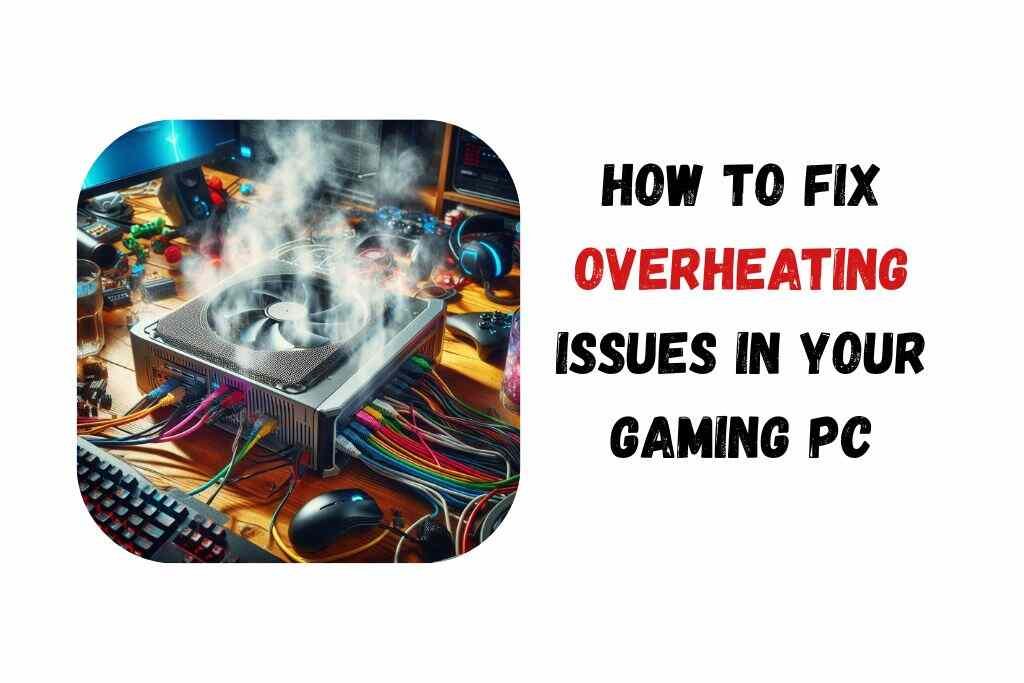
Signs Your Gaming PC Is Overheating
Before diving into fixes, recognize the symptoms:
- Performance Drops: Games stutter or lag as components throttle to reduce heat.
- Unexpected Shutdowns: The PC turns off abruptly to prevent damage.
- Loud Fans: Cooling systems work overtime, creating excessive noise.
- Hot Surfaces: The case feels unusually warm to the touch.
- Artifacting: Visual glitches on-screen may indicate GPU overheating.
Step 1: Clean Your PC
Dust is the silent killer of airflow. Over time, dust clogs fans, vents, and heatsinks, insulating components and trapping heat.
How to Clean Safely:
- Power Down: Unplug the PC and ground yourself to prevent static damage.
- Compressed Air: Blow dust from fans, heatsinks, and vents. Hold fans in place to avoid overspinning.
- Microfiber Cloth: Wipe down surfaces. For stubborn grime, use isopropyl alcohol (70%+) on a cloth.
- PSU and GPU: Remove the GPU and clean its fans. Use a vacuum’s low setting for the PSU (avoid direct contact).
Pro Tip: Clean every 3–6 months, depending on environment.
Step 2: Optimize Airflow
Proper airflow ensures cool air enters and hot air exits efficiently.
Check Your Case Layout:
- Intake vs. Exhaust Fans: Front/bottom fans should pull cool air in; top/rear fans expel hot air.
- Fan Orientation: Verify fans aren’t fighting each other (e.g., two exhausts with no intake).
- Space Around the Case: Keep the PC 6–12 inches from walls and off carpeted floors.
Upgrade Fans:
- Add more fans if your case supports them.
- Use high-static pressure fans for heatsinks or radiators.
- Consider PWM fans for automatic speed adjustment.
Cable Management:
- Use zip ties or Velcro straps to bundle cables away from airflow paths.
- Opt for a modular PSU to reduce unused cable clutter.
Step 3: Reapply Thermal Paste
Thermal paste bridges the CPU/GPU and their coolers. Old paste dries out, reducing heat transfer.
How to Reapply:
- Remove the Cooler: Unscrew the CPU cooler or GPU heatsink.
- Clean Old Paste: Use isopropyl alcohol and a lint-free cloth.
- Apply New Paste: A pea-sized drop (for CPUs) or a thin spread (for GPUs) ensures even coverage.
- Reattach Cooler: Secure evenly to avoid pressure imbalances.
Recommended Brands: Arctic MX-4, Noctua NT-H1, or Thermal Grizzly Kryonaut.
Step 4: Upgrade Cooling Systems
Stock coolers often struggle with high-end gaming. Consider these upgrades:
Air Coolers:
- Tower coolers like the Noctua NH-D15 offer superior heat dissipation.
- Ensure your case has enough clearance for larger coolers.
Liquid Cooling:
- AIO (All-in-One) Coolers: Easy to install, with 240mm or 360mm radiators for CPUs.
- Custom Loops: For enthusiasts, custom water cooling offers maximum cooling but requires maintenance.
GPU Cooling:
- Replace the stock GPU cooler with an aftermarket solution like the Arctic Accelero.
- Add case fans directed at the GPU for extra airflow.
Step 5: Manage Ambient Temperature
Your PC can’t stay cool if the room is hot.
Environment Tips:
- Use air conditioning or a dehumidifier.
- Position the PC away from windows or heat sources.
- Employ desk fans or room vents to circulate air.
Step 6: Use Software Monitoring and Adjustments
Knowledge is power—track temperatures and adjust settings.
Monitoring Tools:
- HWMonitor or Open Hardware Monitor: Track CPU/GPU temps in real-time.
- MSI Afterburner: Monitor GPU stats and adjust fan curves.
Software Fixes:
- Undervolting: Reduce voltage to CPUs/GPUs (via ThrottleStop or Afterburner) without losing performance.
- Fan Curves: Use BIOS or software to set aggressive cooling at lower temperatures.
- Close Background Apps: Reduce CPU load by ending unnecessary processes (via Task Manager).
Step 7: Check for Overclocking Instability
Overclocking pushes components beyond factory limits, generating excess heat.
Solutions:
- Stress Test: Use Prime95 or FurMark to check stability. If temps exceed 85°C, revert settings.
- Reduce Clock Speeds: Lower CPU/GPU frequencies incrementally.
- Increase Cooling: Pair overclocking with enhanced cooling solutions.
Step 8: Consider Hardware Upgrades
If overheating persists, hardware changes may be necessary.
Case Upgrade:
- Choose cases with mesh fronts and ample fan mounts (e.g., Fractal Design Meshify, Lian Li Lancool).
- Larger cases improve airflow and fit bigger coolers.
Component Upgrades:
- Efficient PSUs: An 80+ Gold or Platinum PSU generates less heat.
- Low-TDP Parts: Opt for CPUs/GPUs with lower thermal design power if heat is a recurring issue.
Conclusion
Overheating in gaming PCs is a solvable challenge with a mix of maintenance, optimization, and upgrades. Regular cleaning, smart airflow management, and proactive monitoring can transform a sluggish, hot system into a cool, high-performing machine. Remember, prevention is key—address minor issues before they escalate. By following this guide, you’ll not only enhance your gaming experience but also extend the life of your hardware. Stay cool and game on!
Checklist for Quick Reference:
- Clean dust from fans/heatsinks every 3–6 months.
- Verify fan orientation and airflow paths.
- Reapply thermal paste every 2–3 years.
- Upgrade to aftermarket coolers if needed.
- Monitor temps with software tools.
- Adjust overclocking settings for stability.
- Ensure room temperature is controlled.
By tackling overheating systematically, you’ll ensure your gaming PC remains a reliable companion for years to come.